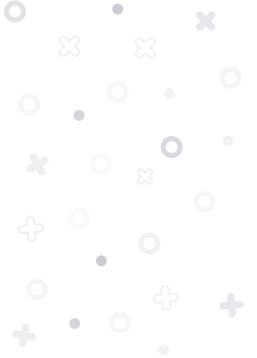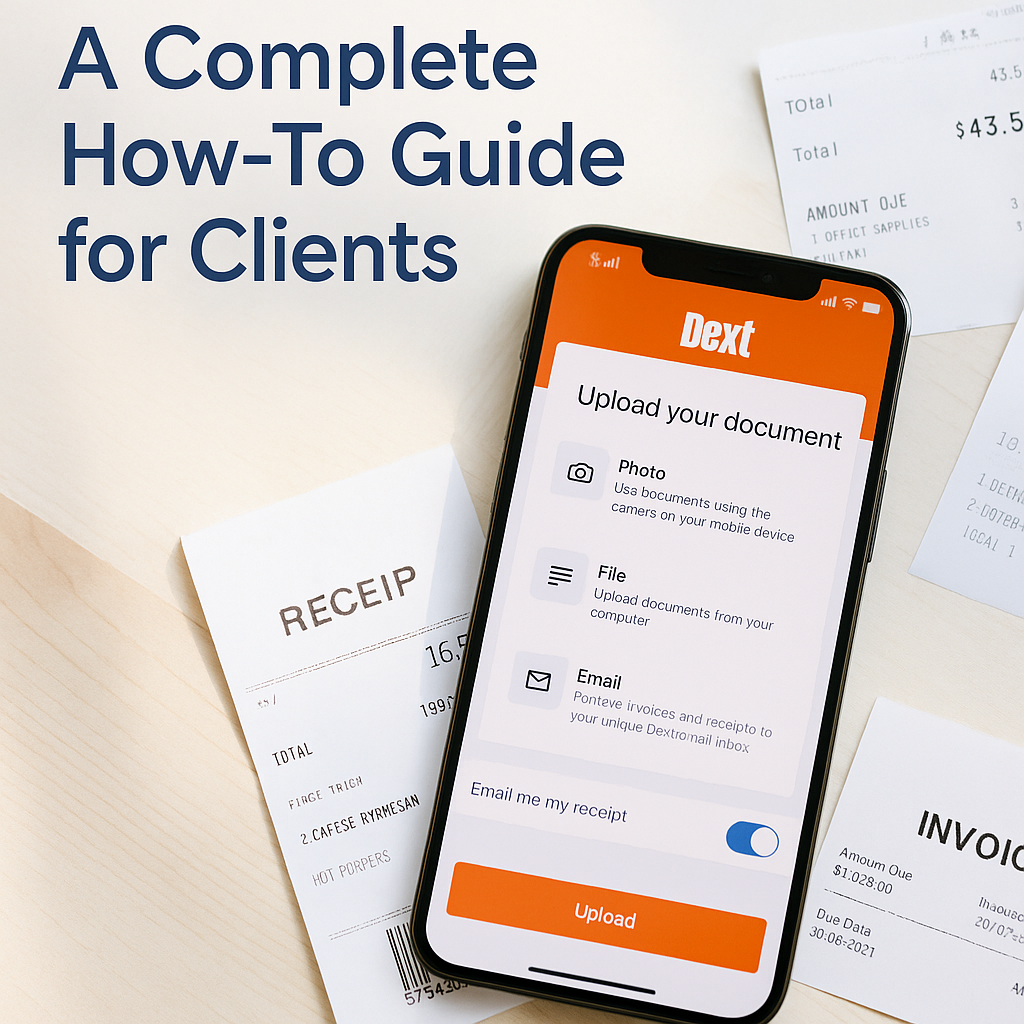Dext – A Complete How-To Guide for Clients
Step 1: Accept Your Invite
You should have just received an invite to activate your Dext account. Once you’ve accepted it:
- Download the Dext app:
- iPhone: Download from the App Store
- Android: Download from Google Play
- Log in using the email you registered with.
Step 2: Uploading Documents via the App
Once logged in, you can upload receipts and invoices using three photo modes:
- Single Mode – Snap one photo per document. Fast and simple.
- Multiple Mode – Ideal for when you have several documents to upload at once. Dext treats each photo as a separate entry.
- Combine Mode – Use when a single document spans multiple pages (like a 3-page invoice). Dext stitches them together.

Step 3: Email-In Function – Single or Multiple Invoices
You can email receipts and invoices directly into Dext — no need to log in or use the app. This is ideal for digital receipts, supplier PDFs, and emailed invoices.
Dext gives you two dedicated email addresses, depending on whether you’re sending one document per email or multiple documents in one email:
Single Documents
yourbusiness@dext.cc
Use this when you’re emailing one invoice per message.
Multiple Documents
yourbusiness@multiple.dext.cc
Use this when you’re emailing multiple invoices in one message. Dext will automatically separate and process each attachment or page individually.
Note: You can find these email addresses by going to the Add Documents button at the top of the page or Profile > User Settings. You can also edit the email address on the User Settings page.
Tip: If suppliers can send invoices to multiple email addresses, you could give them your Dext email address so a copy goes straight into the platform.
Step 4: Automate Uploads with Inbox Rules (Gmail / Outlook)
To save time and make sure nothing slips through the cracks, you can create automatic rules that forward supplier invoices to Dext.
Think Before You Forward
Not every email from a supplier should go to Dext. You need to filter only emails that contain purchase invoices. Ask yourself:
- Does the email address always send only invoices?
- Is there text in the subject like “Invoice”, “Bill”, or “Statement”?
- Does the email always have a PDF or attachment?
Sometimes, the email address will be enough. Sometimes you’ll need a more refined filter.
Smart Filter Example (Gmail-style):
makefileCopyEditfrom:accounts@supplier.com
subject:invoice
has:attachment
This logic filters emails from your supplier’s accounts email address that contain the word “invoice” in the subject and have an attachment. Tailor this for the specific format of your suppliers’ invoice emails.
Create a “Sent to Dext” Folder
We recommend applying a label (Gmail) or moving to a folder (Outlook) called “Sent to Dext” to:
- Audit what was forwarded
- Avoid duplication
- Stay organised
You can also set the rule to mark emails as read and archive them once forwarded, keeping your inbox tidy.
Gmail Setup: Step-by-Step
- Add Your Dext Email as a Forwarding Address
- Go to Settings > See all settings
- Open the “Forwarding and POP/IMAP” tab
- Click “Add a forwarding address”
- Enter your Dext email (e.g. yourbusiness@dext.cc)
- Confirm via the code sent to your inbox
- Create the Filter
- Go to Settings > Filters and Blocked Addresses
- Click “Create a new filter”
- Enter conditions, e.g.:
- From: accounts@supplier.com
- Subject includes: invoice
- Tick “Has attachment”
- Set the Filter Action
- Forward it to your Dext address
- Apply the label “Sent to Dext”
- Mark as read
- Skip the inbox / Archive (optional)


Outlook Setup: Step-by-Step
- Add the Folder
- Right-click your inbox
- Click “New Folder”
- Name it “Sent to Dext”
- Create the Rule
- Go to Settings > Mail > Rules
- Click “Add new rule”
- Name: Forward Invoices to Dext
- If:
- From = accounts@supplier.com
- Subject includes = invoice
- Has attachment (if supported)
- Then:
- Forward to your Dext email
- Move to folder: Sent to Dext
- Mark as read
Pro Tip: Review your “Sent to Dext” folder weekly to catch any hiccups and refine your filters as needed.
Step 5: Uploading Directly from Your Browser
You can also upload invoices and receipts from your computer:
When to Use This:
- You’ve downloaded a PDF invoice or receipt from a website
- A supplier emailed a batch of invoices as a ZIP file or PDF bundle
- You prefer working from a desktop/laptop
How to Upload:
- Log in to Dext
- Go to the “Costs” workspace (or “Sales”, if relevant)
- Click the “+ Add Documents” button
- Choose the correct splitting method:
- One document per file
- One document per page (e.g. many single-page invoices scanned together)
- Auto-splitting (for multiple multi-page invoices in one file)
- Upload using:
- Drag and drop
- File browser
- ZIP file upload (Dext will extract and split files)

Bonus: Other Ways to Capture Documents Automatically
Dropbox Integration
You can link a Dropbox folder to Dext. Any invoices added to that folder will be pulled into the platform automatically.
Great for teams already using Dropbox for storing invoices.
Fetch (Automatic Account Retrieval)
Dext can connect to supplier portals (e.g. phone or utility providers) and log in to download invoices monthly.
Note: This feature can be glitchy, especially if the supplier uses 2FA. We recommend testing on low-risk accounts first and checking regularly that it’s working.
Final Tips & Best Practices
1. What Dext Can and Can’t Do
Dext works best with:
- Clear digital PDFs
- Well-lit photos
- Properly scanned documents
It may struggle with:
- Handwritten notes
- Poor-quality scans or screenshots
- Invoices with unusual layouts or table formats
Our team reviews documents before they’re published — just focus on uploading clean, legible documents.
2. Common Upload Mistakes to Avoid
Avoid:
- Uploading payment confirmations instead of invoices
- Sending card payment confirmations
- Password-protected or corrupted files
- Photos of screens
Do:
- Upload the original PDF whenever possible
- Upload supplier statements if helpful (note: they won’t publish to Xero but may be useful for reconciling)
3. Who Else in Your Business Should Use Dext?
You’re not limited to one user. If a team member handles invoices or receipts regularly, we can create a user login for them. Just let us know who needs access.
4. Where Your Documents Go
Every document uploaded to Dext is:
- Stored securely within Dext
- Backed up after publishing into our accounting system
- Downloadable at any time for audit, warranty, or internal use